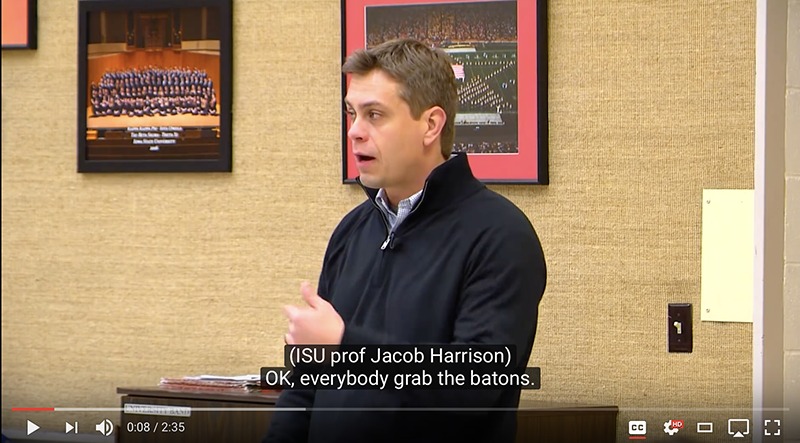
Caption identifies ISU professor Jacob Harrison and what he's saying. Video by Dave Olson.
Who needs captions?
Those who:
- Are deaf or hard of hearing
- Work in noisy places
- Have learning disabilities
- Speak English as a second language
Videos on Iowa State websites must be captioned. It's an accessibility requirement. Fortunately, YouTube, which hosts many ISU videos, lends a hand by automatically captioning most videos. Those YouTube captions, however, are only a start.
You'll need to tinker with them -- correcting typos, identifying speakers and noting background sounds -- to make your videos accessible. Here's how.
Access captions
Use these YouTube instructions to access automatic captions on your YouTube videos and start editing.
- Text: Add subtitles and closed captions
- Video (one minute): Creating subtitles and closed captions
YouTube's captions generally are in place an hour or so after a video is uploaded. The captioning may take more time if videos are long or have complex audio, such as background music or poor sound quality.
Clean up typos, errors
Fix typos and make sure the captions reflect what's actually being said on the video. Few of us enunciate perfectly. The result may be a caption that is not only inaccurate, but embarrassing.
Synchronize, keep lines short
Captions should be precisely synchronized with the action and speech on video. For easy reading, use short sentences and phrases. Try not to use more than 32 characters per line (including spaces) and no more than two lines per frame. To insert a line break in the YouTube captioning software, press shift-enter on PCs and shift-return on Macs.
Identify speakers
Often, text identifying speakers is embedded into the video. If the identification isn't there, add it to the caption. The general rules for identifying speakers are to:
- Use the speaker's name, if known. Otherwise, use a description (for example, female narrator)
- Enclose the identification in parentheses, preferably, on its own line
- Put the quote right below the name or description
Here are a few examples of how to treat identifications.
Jane Doe is on screen and speaking:
CAPTION
(Jane Doe)
Let's go to the Union for lunch.
Unknown Cyclone fan at concession stand:
CAPTION
(male at front of line)
Two Clone Cones, please.
Speaker is off-camera, in this case, a voice on the phone:
CAPTION
(male on the phone)
I'll meet you at 6 p.m.
Italics are used in captions to signify that the speaker is off-screen. Use italics when you can. YouTube's basic captioning tool, however, doesn't include italics.
Describe sounds
The point of accessibility is to provide an equivalent experience for those with disabilities. If there's music playing, thunder rumbling or a Doberman growling in the video, it's all part of that equivalent experience. The general rules are:
- Put brackets [ ] around sounds
- You needn't identify the source of the sound if it's on-screen and obvious.
- Background sound, such as music or crowd noise, should be identified and, ideally, italicized to show that the source is off-screen
Here are a few examples.
A Doberman growls from the video screen:
CAPTION
[Grrrrrr]
Audience gives standing ovation:
CAPTION
[Clapping, cheering]
Noise coming from off-screen snowblower
CAPTION
[snowblower running]
Background music is playing:
CAPTION
[Journey singing "Don't Stop Believing"]
Describe emotions
If a red-faced man is glaring into the camera and yelling, his emotion is fairly obvious and a simple caption would suffice.
(man)
I'm not going to take this anymore!
However, if the man's face is averted or off-screen, the caption should help describe the emotions conveyed.
(man)
[furiously] I'm not going to take this anymore!
Accessibility assist
Have questions? Contact web accessibility coordinator Zayira Jordan, 294-0982.
Related stories
- Accessible PowerPoints are on students' wishlist, March 30, 2017
- Captioning, with an assist from YouTube, Jan. 5, 2017
- Well formed forms, Oct. 20, 2016
- Links that do the job, Sept. 1, 2016
- Color your website accessible, July 21, 2016
- How to create accessible Word docs, June 23, 2016
- The art of alt text, June 9, 2016

